This archival content was originally written for and published on KPCC.org. Keep in mind that links and images may no longer work — and references may be outdated.
Apple iOS8: How the new camera features work and 9 things to do with them

Apple is set to release iOS 8 on Wednesday, which means lots of new features in the native Camera and Photos app.
Here's a breakdown of the new features and ideas on how to use them best.
1. Time-lapse mode
Recording a time-lapse in the iOS 8 camera app involves the same motions as recording video. The only difference: once you stop recording, the app processes it into a sped-up time-lapse.
There is a downside. The app doesn't let you set the playback speed. We estimate that the time-lapse speed in the Camera app is about 10 or 12x.
If you're interested in making a slower time-lapse, Instagram released time-lapse recording app Hyperlapse in August. The app allows users to select a playback speed between 1x to 12x.
IDEA: Strap your iPhone to an egg timer. It sounds weird, but you'll get some very fun results.
2. Separate controls for focus and exposure
It's been a long wait, but separate controls for focus and exposure have finally come to Apple's native camera app.
First, tap to focus like with previous versions of the camera app. Once you've set your focus, a brightness scale will appear. Scrolling along the scale will make the image lighter or darker:
Third-party camera app users: you'll notice the separate controls aren't really "separate" in the way you're used to. There isn't a separate exposure point that you can drag and auto expose for a different part of your composition.
The separate exposure and focus controls work in time-lapse, slow-mo, video and photo modes.
IDEA: Take advantage of separate controls for focus and exposure by making a silhouette.
3. Self-timer and instant burst
With self-timer mode you have the option of a 3- or 10-second countdown. In self-timer mode, the camera will automatically take a 10-image instant burst of images.
Though the instant burst has been framed as a tool for selfies, there are a lot of other creative uses for it.
IDEA: Use instant burst to freeze a peak moment during fast motions.
4. Third-party photo filters, within the Photos app
There are only eight photo filters that come built into iOS. Luckily, you'll now be able to access third-party photo filters though the native Photos app. This will work as an "app extension," much like emoji apps that extend users' keyboards.
5. More photo editing tools
New photo editing tools in the native Photos app control for things like shadows, highlights and black point. Now, when you "magic wand" an image, you can go into the controls and change the auto-selected adjustments to your liking:
Straightening photos is now much more user-friendly in the Photos app. Go into crop mode and drag the circular dial to tilt:
6. No more accidental deletions
You'll now have the ability to recover deleted photos. It works a lot like deleting voicemails on the iPhone. Any photo you delete will appear in an album called "Recently Deleted." Each photo displays the days remaining before the image will be permanently deleted. You can batch-select photos for permanent deletion or for recovery:
7. 'Favoriting' in the Photos app
This feature will be very handy for those who take a lot of photos of the same thing. Tap into a photo and a heart icon is at the bottom. Tap the heart and the image will be added to your Favorites album.
8. Hide your photos
The updated Photos app now has a little privacy built into it. Holding your finger on a photo pulls up the option to hide it from Moments, Collections and Years. But, there's a limit to it: you can't hide photos from your albums. The hidden photos will still show up in Recently Added and any other album they're in.
9. Send self-destructing media via iMessage
In iOS 8, you'll be able to send self-destructing photos, video and audio via iMessage, much like SnapChat. We still don't know exactly how it works, as we only have one phone with iOS 8 installed.